Review
Juggler II, Switch/Back And Revolver
When You'd Rather Switch Than Fight
BY DAVID PLOTKIN
START CONTRIBUTING EDITOR
The Atari ST is a powerful computer, but it was never designed to run more than one program at a time. Of course, few people really need to run more than one program at a time (except for special uses like telecommunications). There are many times, however, when it would be nice to have two or more programs available in memory and switch between them, such as when writing a review of a program. You could load the program and your word processor in the computer at the same time and switch between them as needed. Or you could combine a spreadsheet and a word processor or database and share information using disk storage.
The ST is not really set up for this arrangement, either, but there is help. Three different programs make some form of this "task switching" possible. It's important to realize that each program has some quirks and will have problems switching between certain programs. It is best to learn which programs work best with which switching program--and keep back-ups just in case.
Another thing to keep in mind with these programs is that to use them to their maximum capabilities, you need to have enough memory. For many purposes, dividing a 1040ST into two 520STs is enough. If you want to switch between CAD-3D 2.0 and Cyber Sculpt, however, you'll need at least two megabytes of memory, since each requires one megabyte itself. Keep your own needs in mind.
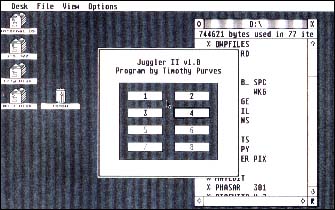 |
| MichTron's Juggler II doesn't look like much, but it works perfect- ly and lets you switch between two programs of your choosing. For small businesses, graphics or writing, this kind of program is a god- send. |
The Juggler and Juggler II
The first program to provide task-switching was MichTron's Juggler, which let you have multiple programs visible in different windows on the screen. Only the program in the active window was actually running; the others were suspended. You activated a window by clicking on it. Juggler was a good idea that didn't work very well because many programs either were not GEM-based (and thus wouldn't run in a window) or didn't follow the rules for programming under GEM. MichTron then followed up with Juggler II, which works somewhat differently. Both programs are provided by MichTron on one disk.
Juggler II partitions your ST's memory and treats each partition as a separate computer that can run any program you choose, but only one partition is active at a time. Partition sizes can range from 256K (hardly useful) to 2 megabytes in a 4-megabyte machine. Up to eight equal-sized partitions can be specified.
To set up Juggler II, you must rebuild your AUTO folder so that Juggler II runs last. Upon booting, Juggler II shows the amount of memory present and your choices for memory configuration. You can select a configuration, abort, or do nothing, in which case Juggler II will use the choice you made the last time you used it. After automatically rebooting to set the partitions, your first partition will be booted. To switch to other partitions, you press the Alternate and Shift keys together. As each partition is accessed for the first time, it boots. Thereafter, switching to another partition activates it; whatever program you had been using in that partition starts up again from the exact point you left it.
Juggler II is quite flexible. The partitions can be in different resolutions (on a color monitor) and nearly all programs work properly with it. Moreover, the partitions can be customized. If you set up a folder called AUT01 on your boot disk, the programs in that folder will be used to boot partition one, while the programs in folder AUT02 will be used to boot partition 2 and so forth. You can even have DESKTOP.INF files in these AUTO folders so that the layout of the Desktop in each partition can be customized. Finally, you can autoboot to a GEM or TOS program when a partition is activated for the first time by including a simple ASCII file called JUGGLER2.GEM in that partitions AUTO folder.
Juggler II comes with a desk accessory that lets you switch partitions without using the Shift and Alternate keys. This is especially handy with programs which won't permit the keypresses required by Juggler II.
In general, Juggler II works well with programs that load from the Desktop. Games usually don't cooperate in this respect, but most utilities and even desktop publishing programs seem to behave well with Jugger II. Disk cache programs can cause disk damage for a variety of very good reasons and you are warned not to use them--this is true with all of the switcher programs looked at here.
 |
| This small box is part of Switch / Back from Alpha Systems. It plugs in between your printer and computer in the parallel port. If you have a Mega, this could mean trouble, since you must reach the black button to switch programs. |
Switch/Back
Switch/Back from Alpha Systems is a hardware/software combination that allows task switching much as Juggler II does--but works completely differently. The hardware is a small box that plugs into the printer port between the computer and any printer.
To use Switch/Back, you must place the partitioning program in your AUTO folder so that it loads last. Each time you start up, you then press the reset button on the Switch/Back box to reboot and engage Switch/Back. After that, your Desktop will appear just as it always has.
Switch/Back uses buffers to maintain program states. When you first boot Switch/Back, you can stay at the Desktop or load a program. When you're ready to switch programs, you must press the button on the printer port box to freeze the current program. You can then capture the current program into a buffer, restore the buffer contents into the current program space (providing you have captured something into the buffer previously) or use the alternate option, which swaps the contents of the buffer and the current program space. You can also save the contents of a buffer to disk in a compressed format or load a previously saved buffer from disk--but you must use a special program included with Switch/Back.
By using the buffer, you can accomplish a lot with Switch/Back. You can load a program, save it to the buffer, then quit and load another program. From then on, you can alternate between the programs. Or you could load a program, then save it in its current state into the buffer. This provides an undo function, since you can always reload the program in its saved state from the buffer. Finally, since the buffer can be saved to or loaded from disk, you can now save games that don't otherwise have a "save game" feature.
Switch/Back can use multiple buffers (all must be the same size), but you must use a different boot-up program in the AUTO folder to use a different partition size. This is inconvenient. But even more inconvenient is the fact that both the printer port and the reset button are inaccessible on a Mega. This is not Alpha's fault, but it does make their product more difficult to use.
In its current revision (2.0), Switch/ Back seems to work quite well. As with Juggler II, it can't really work with programs on self-booting disks such as games that don't allow the Switch/Back software to be installed. Alpha's advertising touts its ability to back up protected software to a disk file, but this only works if the software is not on a boot disk and is all loaded into memory at once--many games load portions at each level.
Revolver
Easily the most full-featured of the programs reviewed here is Revolver from Intersect software. To use Revolver, you must install it so that it boots first in your AUTO folder Although this normally means deleting and rebuilding your AUTO folder, Revolver has a utility that installs the program in the AUTO folder first.
Like Juggler II, Revolver divides your ST's memory into partitions and treats each one as a separate computer. Initially, Revolver sets up your ST with two equal partitions, but you can use up to eight partitions and they don't have to be of equal size! Blocks can be specified in increments of 256K.
Once Revolver is active, pressing the Shift and Alternate keys brings up a control panel with buttons both for configuring the program and accessing Revolvers many features. You can switch partitions from this panel or cycle through them by pressing the Control, Alternate and Shift keys.
The first time a new partition is accessed, it boots from disk. The boot disk must contain a copy of Revolver or you won't be able to switch out of that partition (because Revolver isn't active in that partition). Revolver is extremely successful in fooling the ST into thinking that only the active partition is present. Pressing the reset button only reboots the active partition (which is how you can reboot a partition to install Revolver). Further, even copy protected games will boot and run in a partition (although you can't access Revolver from them).
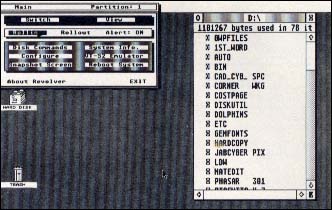 |
| Revolver's main screen. Not only can you access many features from this screen directly, but hidden behind the buttons are even more utilities. Despite some annoying quirks, Revolver performed as advertised--it's a good choice. |
Besides the ability to load and use more than one program, Revolver provides functions for saving (Rollout) and loading (Rollin) a partition from a disk drive in a tremendously compressed format (when I tested Revolver, a one meg partition created a 383K disk file). This file is an exact picture of the memory contents, including the 68000 registers. By loading the rolled-out file back into a partition (which must be as large as the partition it was rolled out from) you return to the exact point at which you rolled the partition out--thus providing an undo or game-save feature. You may not roll out or roll in your current partition, but you can change to a different one and then roll out (or in) that partition.
Another advantage to using Rollout/ Rollin is speed. My word processor takes almost two minutes to load its dictionary and set it up in memory. However, once it has done so, rolling that partition out to the disk lets me load the "picture" of memory later with my word processor and dictionary already set up. This saves over a minute in load time.
The Revolver main screen provides a whole host of other features. A reset-proof RAM disk, print spooler and disk I/0 buffer can all be specified and sized. (These will survive a warm boot.) A screen of disk file functions (copy, rename, move, delete, lock, hide, new folder, delete folder and floppy format) is available behind one of the buttons, as are such things as key click control, key repeat on/off, bell on/off, a way to send character strings to a port, set the mouse speed (handy!) and set the time and date. A VT-52 emulator is also included, along with a timed automatic reminder (which can be toggled on/off) to roll out a partition.
One unique function of Revolver is its ability to view another partition without switching to it. You can move the secondary partition on and off the screen under mouse control. This gives you a quick look at other partitions when you need it. Finally, you can even set up a fix for the famous 40-folder bug by specifying the number of folders for which you want to allocate space (100 folders takes about 17K of memory).
The manual that accompanies Revolver is very, very good--but using Revolver is so intuitive that you'll probably only glance at the manual once. Revolver does have two annoying quirks, however. First, it uses its own file selector box, which is not difficult to learn but is totally unlike anything else on the ST. A file selector like Universal Item Selector II would have been nicer.
Far more annoying is the fact that the dialog box which appears for switching or rolling in/out partitions always shows all eight available partitions and lets you select one of them even if they don't exist. Nothing happens if you choose a partition that isn't there and if you choose your current partition you are warned; would it have been so hard to "gray out" the invalid choices?
Summary
All three programs examined here perform quite well, although there is significant variation among them. Juggler II lets you custom-configure your partitions, but the partitions must all be the same size. It seems to be the most bullet-proof of these switcher programs. Switch/Back lets you save partitions in memory or to disk but requires pressing its awkward reset button every time you want to use it. Revolver won't save memory to another partition and won't let you auto-configure your partitions--but it comes with extensive utilities and allows different-sized partitions.
Pick what you need, but once you've tried having multiple applications instantly available, you'll never want to go back.
David Plotkin is a chemical engineer for Chevron U.S.A. and a START Contributing editor.
PRODUCTS MENTIONED
Juggler and Juggler II, $49.95. MichTron, Inc., 576 South Telegraph, Pontiac, MI 48053, (313) 334-5700
Switch/Back, $69.95. Alpha Systems, 1012 Skyland Drive, Macedonia, OH 44056, (216) 467-5665.
Revolver, $49.95. Intersect Software, 2828 Clark Road, Suite 10, Sarasota, FL 34231, (800) 826-0130; in Florida, (813) 923-8774.